UPPER, LOWER and PROPER
The UPPER, LOWER and PROPER Functions affect the case of targeted text, and can be a real time saver. Usually these functions are for purely cosmetic reasons, but sometimes you’ll find that your data is in one format, but you really need it in another.
As usual the basic formula is:
=FUNCTION(ARGUMENTS)
All you have to do is enter the function that fits your needs.
UPPER – Converts the targeted text into capital letters
LOWER – Converts the targeted text into lower case
PROPER – Converts the targeted text into a form that Excel believes is grammatically correct. This can be a great tool, but you’ll probably use it less often than the others.
To use these Functions just plug them into the basic formula. For example if your list of names started in cell A1, you might type the following into cell B1:
=LOWER(A1)
If you’re working with a column of data you can enter the formula once and then copy it down using the Autofill Function to cover the whole list.
Example:
Let’s say you have a column of names – they’re all written in the format surname, forename but there’s no consistency in the capitalization: Smith, John bloggs, fred CARTER, JAMES Even if you don’t want to present the data, it’s easier to work with if it’s consistent. You can use UPPER, LOWER and PROPER to create that consistency. Here are the results you’d get from each Function:
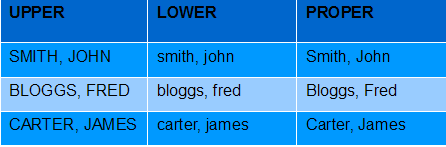
See how both the surname and forename are capitalized in the PROPER column? That’s because Excel assumes that data entered in this format is a name. In this example that’s great, but watch out for it if your data is in this format for some other reason!
I hope you've found this page useful; I’d appreciate it if you’d take the time to let me know how you rate it.
If you’re still struggling with the UPPER, LOWER and PROPER Functions you might find it helpful to have another look at the Getting started with Excel formulas page.
Looking for more? Return to Excel Formulas or the Office Software homepage




