PowerPoint Templates
I’ve been asked many times if I know of a good source for free PowerPoint templates. There are a number of resources online that provide templates, but they’re really missing the point. If you haven’t already I’d strongly suggest you have a look at the Death by PowerPoint page.
I’m happy to provide a few basic PowerPoint templates, but it’s really important to remember that you do not need fancy animations and moving backdrops to give a good presentation. In fact the opposite is true – They detract heavily from what you’re trying to present.
Let’s examine the PowerPoint template I’ve provided below:
This is a really simple template – If you want to use it all you’ll have to do is enter your information.
Slide one is a basic introduction slide, so you could enter your title and your name. There is no need at all for animations on the front page, because having all the information visible at once is desirable.
Slide 2 is a content slide – In this case it’s setup for a picture and some bullet points.
Slide 3 is another content slide – This time it’s purely for bullet points.
I can’t stress enough how important it is to include the bare minimum of information in your slides. Stick to one message per slide, and have no more than 6 bullet points. Ideally its best if you don’t use full sentences – Just include the key words.
Now all you have to do is decide what information you want to enter into the template, pick out any images you want to include and then put it all in. You’ll usually need more than 3 slides so to add more just right click on the slide you want to duplicate, copy it and then paste it in below the bottom slide.
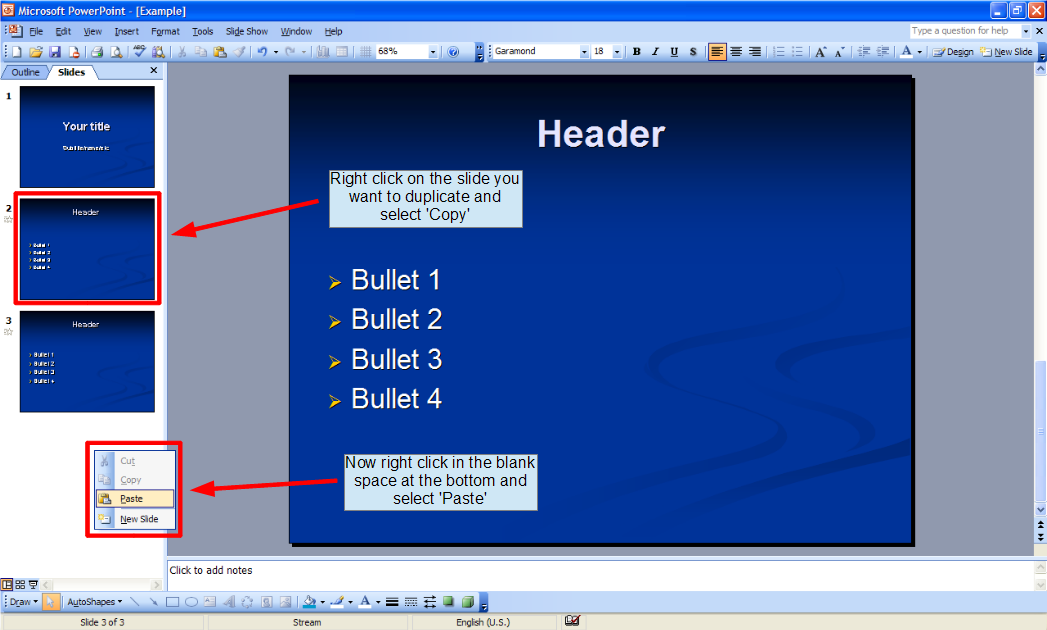
I’ve setup this template so that each bullet point will appear separately – You’ll need to click each time you want your next point to appear.
Tips for presenting
1 It’s best to use a remote to avoid the need to hover around the computer. If you don’t want to buy one there is an app available for Android phones that does the same job.
2 Any time you are not directly talking about a slide in your PowerPoint presentation, black out the screen. Most remotes include a button to do this, or alternatively you can hit ‘B’ on your keyboard.
3 Start the presentation with the screen blacked out, or you’ll be upstaged by the slides!
4 Try not to hide behind the slides, you are the presentation. Ultimately your audience will only remember your message if it comes from you.
If you’re interested in purchasing a remote for your presentations, there are many options to consider.
There are hundreds of other things to consider, but if you take the advice I’ve given here your presentations will be infinitely better than the majority. Please consider sharing this page with your friends and colleagues, though, or you’ll still have to sit through these mistakes in their presentations!
Looking for more? Return to the Office Software homepage




